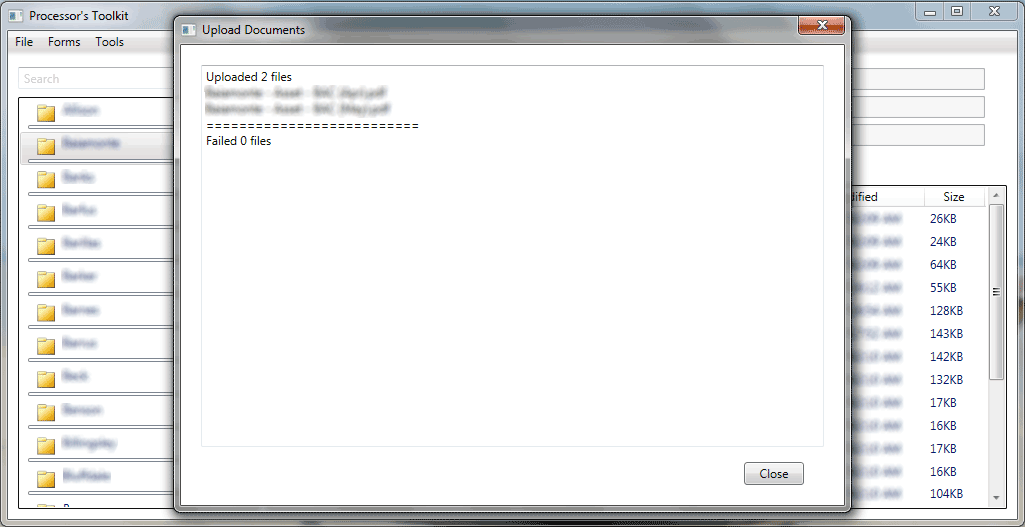Uploading to Interbank
Sending files Interbank Wholesale Mortgage (IBW) through Processor's Toolkit (PTK) uploads the subject files through IBW's IBPortal. This is the same pipeline system used through their website to manually upload files.
Step 1
Begin by clicking on the "Tools" item at the main menu, then selecting "Upload To.." and then click "Interbank Wholesale Mortgage".
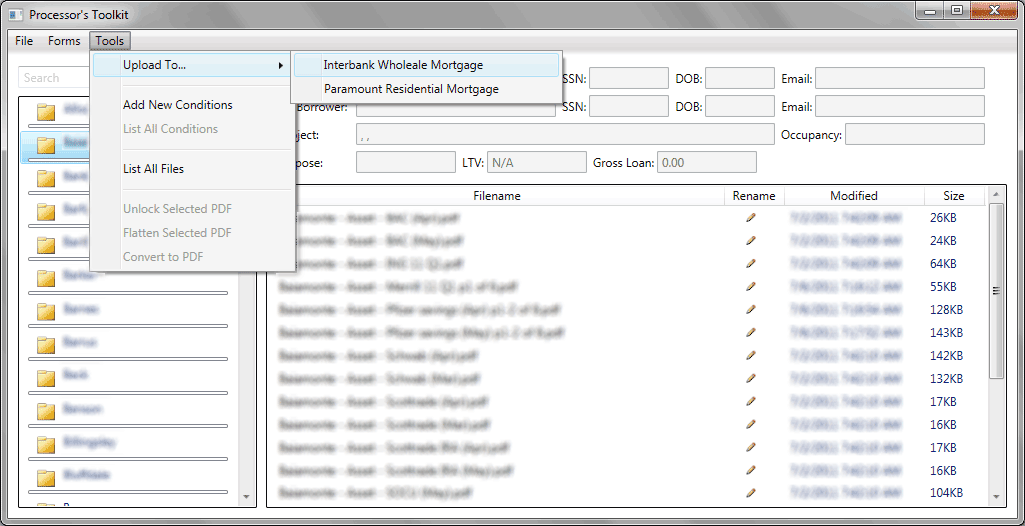
Step 2
Enter your IBW username and password. These are the same credentials you use to log into the website at https://portal.interbankwholesale.com/IBPortal/Login.aspx. Optionally select "Save Login" for future use.
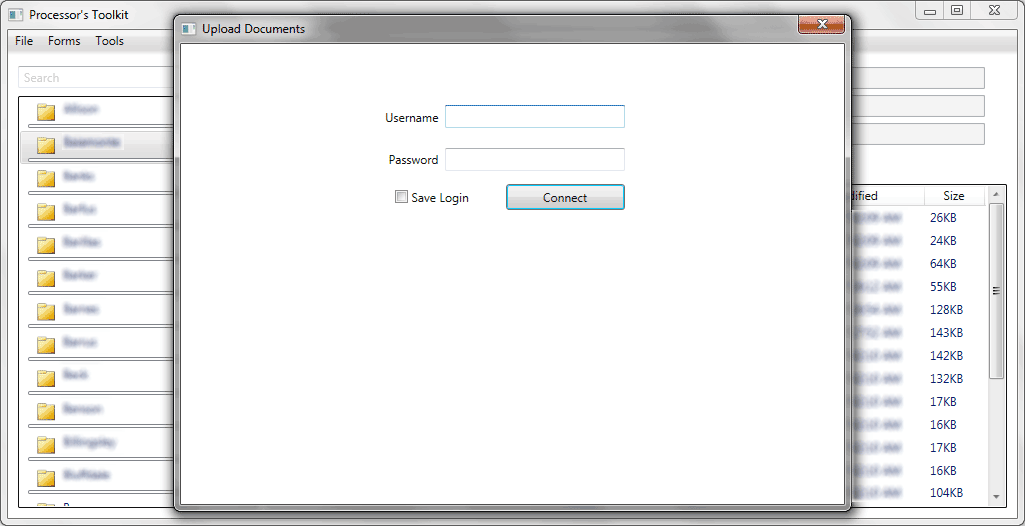
Step 3
After clicking "Connect" in Step 2, PTK will attempt to log into the IBW website. Please note: Depending upon your connection speed and pipeline size, this may take a couple minutes.
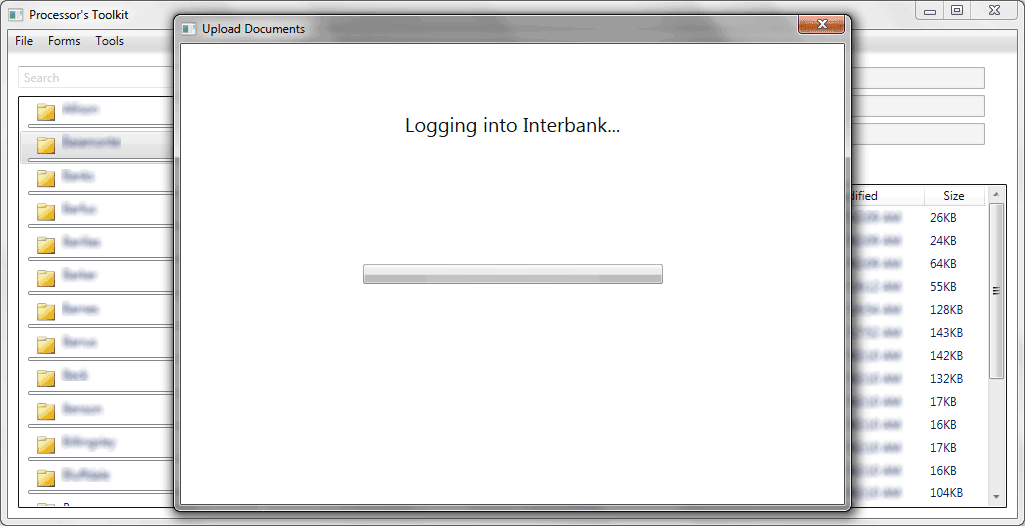
Step 4
If PTK was able to log in successfully, it will display the below window. Select your loan from the dropdown menu and check any files to send. Click "Continue" when done.
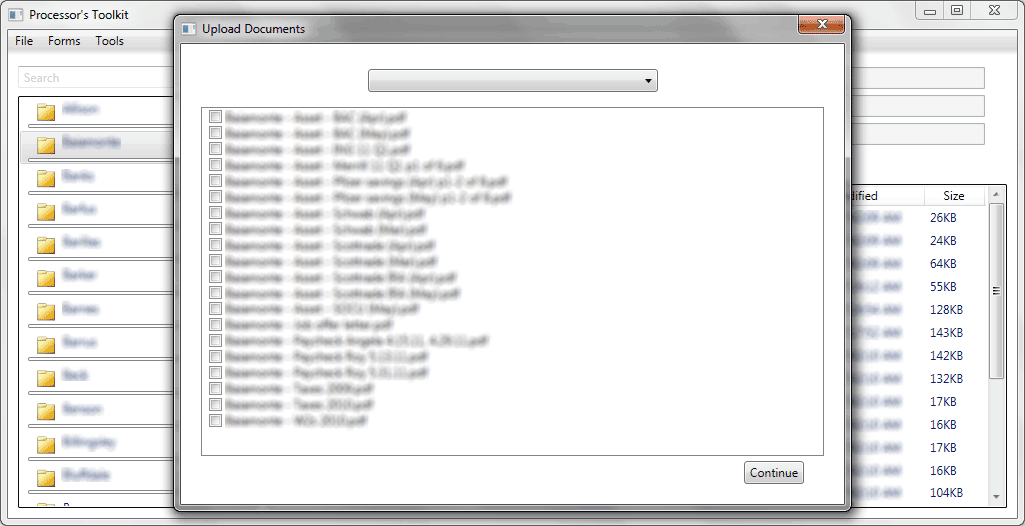
Step 5
PTK will then download the conditions for the selected loan.
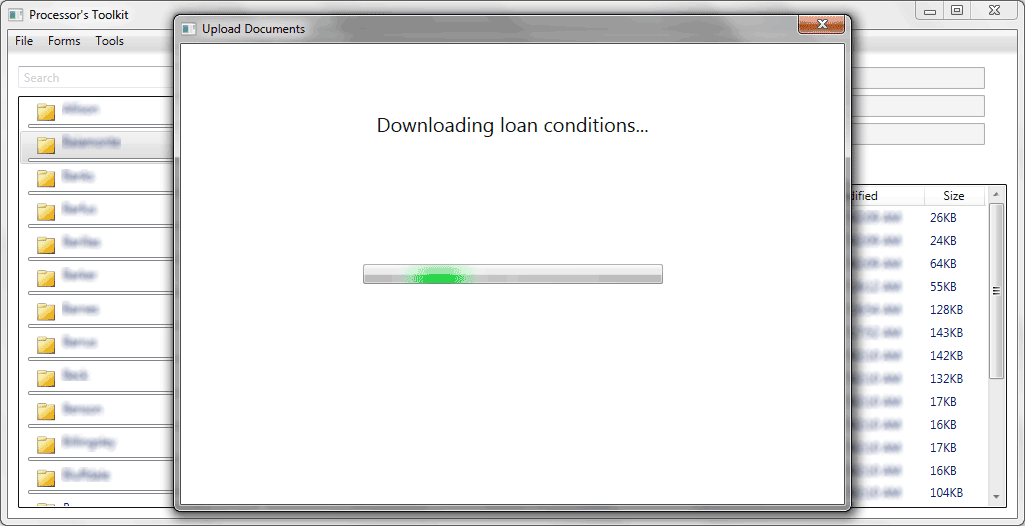
Step 6
Once finished downloading conditions, the window will present a list of your selected files from Step 4. To the left of each file will be a dropdown menu, which contains all available conditions, prefixed with the condition number. Match a condition to each file and once all files have a condition linked, the "Upoad" button will be enabled. Click it to begin sending the files.

Step 7
After clicking the "Upload" button in step 6, PTK will work through the file queue until completed. Files highlighted in blue are in-progress, green are finished, and red have failed.
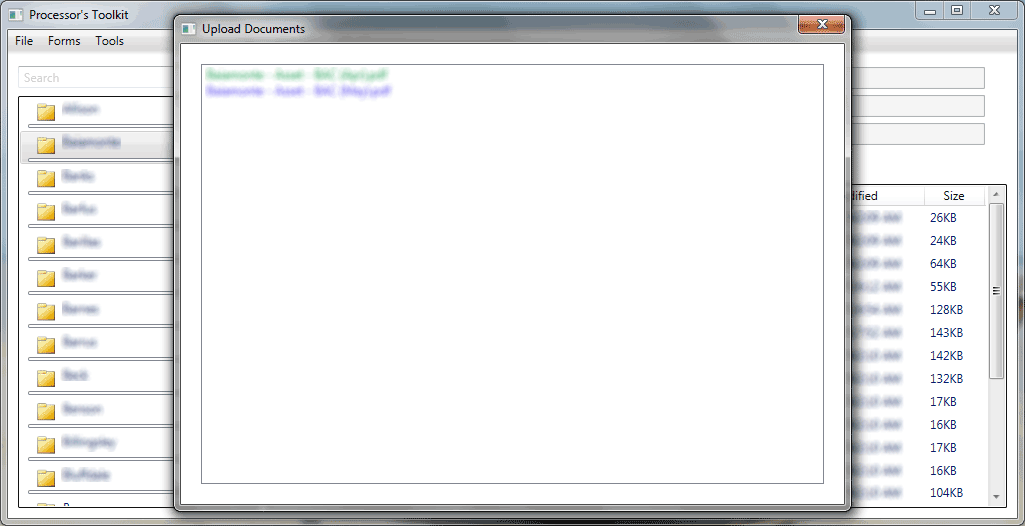
Step 8
Once the file queue has completed, the window will present its results. This text can be selected, copied, and pasted into an email to your Account Executive to alert them of the new files. Click the "Close" button when finished.